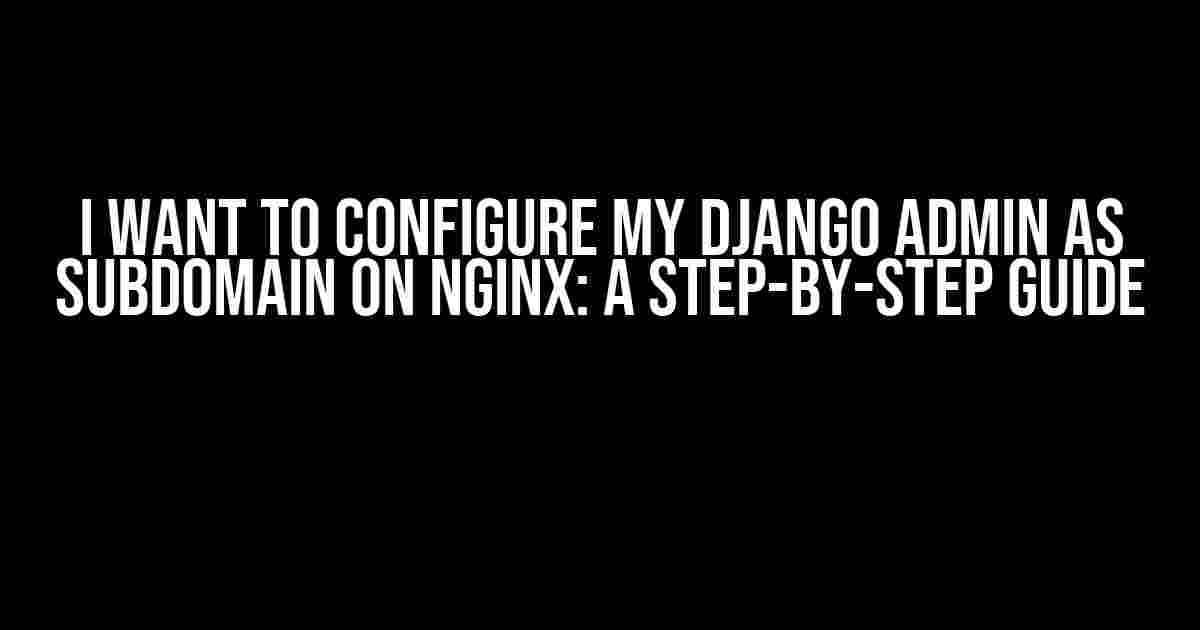Are you tired of accessing your Django admin interface through a lengthy URL like example.com/admin? Do you want to give your admin panel a sleek, professional look by hosting it on a subdomain like admin.example.com? Look no further! In this article, we’ll take you by the hand and guide you through the process of configuring your Django admin as a subdomain on Nginx.
- Why Use a Subdomain for Django Admin?
- Prerequisites
- Step 1: Configure Your DNS
- Step 2: Update Your Nginx Configuration
- Step 3: Update Your Django Configuration
- Step 4: Update Your Django Admin URL Configuration
- Step 5: Update Your Nginx to Serve the Admin Interface
- Step 6: Restart Nginx and Test
- Troubleshooting Tips
- Conclusion
Why Use a Subdomain for Django Admin?
Using a subdomain for your Django admin interface offers several advantages:
- Professionalism**: A subdomain adds a touch of professionalism to your application, giving it a more polished and organized look.
- Security**: By hosting your admin interface on a separate subdomain, you can implement additional security measures, such as separate SSL certificates and access controls.
- Organization**: A subdomain helps to separate your admin interface from the rest of your application, making it easier to manage and maintain.
Prerequisites
Before we dive into the configuration process, make sure you have the following:
- A Django project up and running
- Nginx installed and configured on your server
- A domain name (e.g.,
example.com) - A basic understanding of Nginx and DNS configuration
Step 1: Configure Your DNS
The first step in configuring your Django admin as a subdomain is to set up your DNS records. You’ll need to create a new DNS record that points to your server’s IP address:
| Record Type | Host | Value | TTL |
|---|---|---|---|
| A | admin | your_server_IP_address | 300 |
Replace your_server_IP_address with your server’s actual IP address. The TTL (Time To Live) value determines how long the DNS record is cached by clients; a lower value like 300 (5 minutes) is suitable for testing, but you may want to increase it to a higher value (e.g., 3600 or 24 hours) for production.
Step 2: Update Your Nginx Configuration
Next, you’ll need to update your Nginx configuration to serve your Django admin interface on the new subdomain:
server {
listen 80;
server_name admin.example.com;
location / {
proxy_pass http://localhost:8000;
proxy_set_header Host $host;
proxy_set_header X-Real-IP $remote_addr;
}
}
This configuration sets up a new server block specifically for the admin.example.com subdomain. The location / block proxies requests to your Django application running on localhost:8000.
Step 3: Update Your Django Configuration
In your Django project, you’ll need to update the settings.py file to include the new subdomain:
ALLOWED_HOSTS = ['admin.example.com']
This adds the admin.example.com subdomain to the list of allowed hosts, enabling Django to respond to requests on this domain.
Step 4: Update Your Django Admin URL Configuration
In your Django project, create a new file called admin_urls.py in the same directory as your settings.py file:
from django.urls import path
from django.contrib import admin
urlpatterns = [
path('', admin.site.urls),
]
This file defines a new URL configuration specifically for the admin interface.
Step 5: Update Your Nginx to Serve the Admin Interface
Finally, update your Nginx configuration to serve the admin interface on the new subdomain:
server {
listen 80;
server_name admin.example.com;
location / {
proxy_pass http://localhost:8000/admin;
proxy_set_header Host $host;
proxy_set_header X-Real-IP $remote_addr;
}
}
This configuration serves the admin interface on the admin.example.com subdomain, proxying requests to your Django application on localhost:8000/admin.
Step 6: Restart Nginx and Test
Restart your Nginx service to apply the changes:
sudo service nginx restart
Now, access your admin interface by visiting admin.example.com in your web browser. You should see your Django admin interface loaded on the new subdomain.
Troubleshooting Tips
If you encounter issues during the configuration process, here are some troubleshooting tips:
- Check your DNS records: Verify that your DNS records are correctly configured and propagated.
- Verify your Nginx configuration: Check your Nginx configuration files for syntax errors or incorrect settings.
- Check your Django configuration: Ensure that your Django project is correctly configured to serve the admin interface on the new subdomain.
- Check your server logs: Review your server logs to identify any errors or issues related to the configuration.
Conclusion
Configuring your Django admin as a subdomain on Nginx may seem daunting, but with these step-by-step instructions, you should be able to achieve a professional-looking and secure admin interface. Remember to test your configuration thoroughly and troubleshoot any issues that arise. Happy configuring!
Optimized for the keyword “I want to configure my django admin as subdomain on nginx” this article provides a comprehensive guide to configuring a Django admin interface as a subdomain on Nginx. By following these steps, you can give your admin panel a sleek, professional look and improve the overall security and organization of your application.
Here are 5 Questions and Answers about “I want to configure my django admin as subdomain on nginx”:
Frequently Asked Question
Get the answers to your most pressing questions about configuring your Django admin as a subdomain on Nginx!
How do I configure my Django admin to run on a subdomain?
To configure your Django admin to run on a subdomain, you need to update your Django project’s settings.py file to include the subdomain in the ALLOWED_HOSTS setting. For example, if you want your admin to run on admin.example.com, you would add ‘admin.example.com’ to the ALLOWED_HOSTS list.
What changes do I need to make to my Nginx configuration?
To configure Nginx to serve your Django admin on a subdomain, you need to create a new server block in your Nginx configuration file that listens on the subdomain. For example, you could add a server block like this: server { listen 80; server_name admin.example.com; … }
How do I configure my Django project to use a subdomain?
To configure your Django project to use a subdomain, you need to update your project’s urls.py file to include the subdomain in the URL patterns. For example, you could add a URL pattern like this: urlpatterns = [path(‘admin/’, admin.site.urls, name=’admin’), …]
What about SSL certificates? Do I need a separate certificate for my subdomain?
Yes, you will need a separate SSL certificate for your subdomain. You can obtain a separate certificate from a trusted certificate authority, or use a wildcard certificate that covers both your main domain and subdomain.
How do I ensure that my Django admin is secure on a subdomain?
To ensure that your Django admin is secure on a subdomain, you should follow best practices for securing your Django application, such as using HTTPS, validating user input, and keeping your dependencies up to date. Additionally, you should ensure that your subdomain is properly configured to use the same security measures as your main domain.